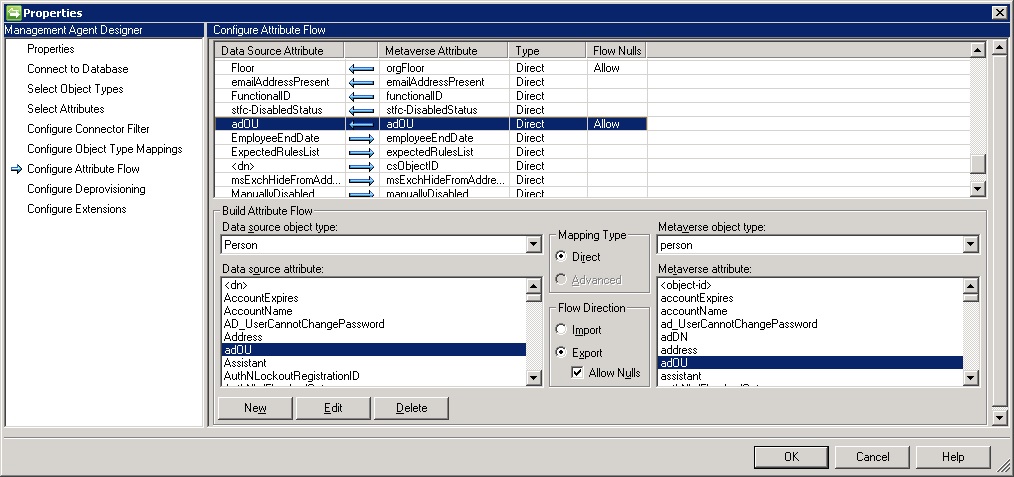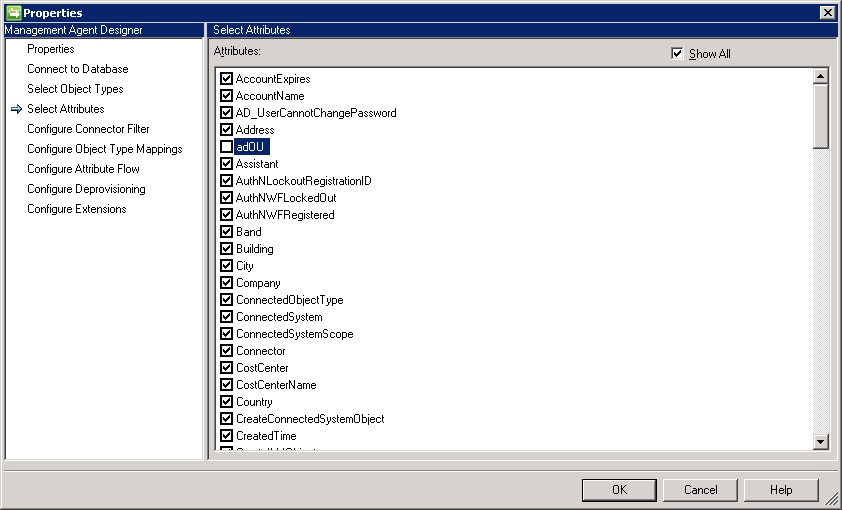Mail notification process continued…
After all of the previous work, defining the pieces to get the mail notifications working, I noted that I was still getting mails that had blanks for the users details – where the attributes were being referenced like [//Target/AccountName] in the email template.
I understood the “why” – the accounts had been deleted – thus they were a transition out, but the object going through the workflow no longer had any attributes! Now to find a solution….
I put a post on the Technet forums: https://social.technet.microsoft.com/Forums/en-US/b9bf96b9-ac1f-4039-889d-8063fe45058f/mail-notification-with-blank-targetaccountname?forum=ilm2, to which Brian offered some useful suggestions.
I thought that a custom workflow would be the most elegant solution and would give me a good opportunity to learn, although it might have been a little overkill to solve the issue, it would be a simple workflow. Oh, how wrong I was 🙂
I started trawling around looking for examples to get me started, mostly in C# – which I’m not particularly comfortable with! Of particular note was http://www.fimspecialist.com/fim-portal/custom-workflow-examples/ and this https://social.technet.microsoft.com/Forums/en-US/66924b6d-8331-4389-a34e-8e45ab9cc765/custom-workflow-activity?forum=ilm2, which helped with the method to get the AccountName attribute.
So, after a fair few failed attempts, with mysterious compilation errors, I think I finally have it; a workflow that takes the current request and looks for the AccountName attribute – it even builds successfully (wow)!. So lets see if just that little bit works – in debugging mode….. Oh, so I also need an AIC to be created – looking at the documentation – I try this and that, getting nowhere and frustrated…
So, then I find Carol Wapsphere’s VB.net logging example http://www.wapshere.com/missmiis/the-fim-2010-custom-logging-activity-in-vb-net. Great, lets use this as a basis. But first make sure I can get it working on its own…… Failure again…Why?? AIC?
By now I have really had enough – its not really like me to give up, but for now I’m through with this black magic! I’ll come back later to dig into this again, just not now… I need a workaround to the issue for now and I know that the PowerShell Workflow will answer it – everything is possible with PowerShell!
Over the weekend I have been mulling over what I need to do using the PowerShell Workflow (http://fimpowershellwf.codeplex.com/). Looking at the Logging example script, I see that this should be easy. So, I start playing… OK, so I have my target requestor – how do I get the attribute values from it? The documentation is very good in terms of getting going, but does not offer much in the way of examples – e.g. getting the data from the PSObject. Using Get-Member, I can see that all of the attributes that I want are present, but when I refer to them in the script, by $Target.AccountName, it appears that the returned value is $NULL when run in the PS workflow. However, I can see that this is not the case in a standalone PS window.
Eventually, I find a way of getting the data out – e.g.: $Target.Get($_).AccountName, I’m pondering over why I need to jump through the hoops to get the data, but am happy that I got there in the end. I published my initial “solution” to my original question on TechNet and Brian comes back suggesting that I don’t need to use this convoluted way of getting the data – $Target.AccountName should just work!
After a few exchanges, it seems that by not including the -OnlyBaseResources switch on the Export-FimConfig cmdlet, I am getting referentially linked objects as well as the object that I have requested. By adding this switch, I can now get the data cleanly via $Target.AccountName.
To make use of this process, I now have to modify transition out process. Delete the transition out Email Template then change the workflow, so that is uses the PowerShell workflow – with the path to each PS script for each type of OU move. The html files used previously for the move operation also need to be modified to allow them to make use of the data/attributes being assigned to variables in the script.
So, here is the script that I put together, I need a copy for each move type, plus an amended html file for each move – no big deal, just some simple search replace.
Script to send email notification only if the AccountName exists:
The Email body file is also amended as shown: